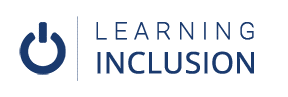Good Practices for Creating Accessible Presentations
Here we will discuss some of the good practices which support the accessibility of the presentations that we prepare. These practices are also applicable in MS word and Excel as well.
Give Unique Title
You have already known that the title itself works as the Heading Structure here in PowerPoint. That’s why the screen reader users move different parts of presentation through these titles. But, when you put the same title in more than one slide, they might get confused.
If you are including the contents of any topic in more than one slides while making a presentation, you have to inform them that they are under the same topics. For stance, you are presenting the objectives in two slides, you can give the name such as Objective (2) or Objective Continued for the second slide.
Increase Font size and Put enough gaps
It doesn’t seem attractive and becomes accessible when you write lots of text in the same slides. So, you always should break them down into different slides so that the slides seem clean and attractive. The font size should be at least 18 and should have enough line spacing. You can choose appropriate line spacing from the paragraph section located in Home Tab.
Not to use Animation and Transition
It is quite better to avoid applying animations and transitions in the presentations for ensuring accessibility. But, if you really want to apply them in your presentations, you can use simple types of animations and transitions but never use automatic animation options. For this, you have to go to the Advance Section of the Timing section located in the Transition Tab and select the On Mouse Click Option. When you choose this option, the slides move ahead only after the users click there.
Provide transcript for audio/video materials
you may use many audio/video materials in your presentations. But, make sure you should not forget to provide the transcript of those materials. Transcript means the written form of the audio/video materials. You can prepare the transcript in word document and provide the link there in the slide.
Summing up
Thus, by applying those good practices we can make our presentations accessible for all.