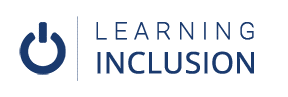Exporting to PDF with Accessibiltiy Tags
In this chapter, we will learn how to export MS Word in PDF with accessibility features.
There are some important things to remember while exporting MS Word in PDF; otherwise, there will be no meaning of added accessibility features in MS Word.
Before exporting in PDF, first, we should again check whether the document is completely accessible or not. Many of us use different PDF Print Drivers for export, but those drivers can’t include the accessibility feature. So, don’t use those drivers. There is Expert Tap in File Menu, click there. Then, click the Create PDF/XPS option. Now, the Dialogue Box will open. Then, write the meaningful name of that PDF. Then, click on the Options button of that Dialogue Box. Now, you will see some options. Primarily, there are two options- PDF A Compliant CheckBox and Document Structures Tags for Accessibility CheckBox. Do check on both CheckBoxes. Then, click on the publish button. Finally, the accessible MS word was exported in PDF with accessible features.
In this way, from this chapter, we learnt how to export accessible MS Word in PDF with accessible features.