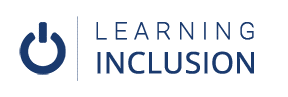Presentation Themes and Slide Layout
Templates and Slides Layout
To make your presentations accessible for all types of users, at very first, you have to choose appropriate templates and slides layout. You can find many themes/templates in Design Tab. When you install the software in your laptops/Computers, the software itself provides many templates ,most of them are accessible for all. After you have chosen anyone template from Themes section, you can again choose different colors and fonts from Variant section located nearby Themes. But, make sure that all of them are not accessible as they don’t have enough color contrast and unnecessary designs in the background.
Online Templates
Besides the templates provided by the software, you can also download many templates from online where there are thousands of accessible templates available.
To download the accessible templates from online, you have to go to File Menu, choose New Option and type Accessible templates in the Search Box Option- Search from Online. Now, you can find thousands of accessible templates which have already been uploaded. We can’t assure that all the available templates are completely accessible, however, most of them have met the criteria for the accessibility.
Slides Layout
After choosing appropriate accessible templates, now, you have to choose an appropriate layout for making the slides accessible because it helps us in heading structure and reading order. You have already learnt many times about Heading Structure and you will learn about Reading Order in the next section.
When you right click in your slide and choose Layout among the options, you can see many layout options there in the screen provided by the software itself. Besides that you can also select the relevant layout from Layout Menu located in Home Tab.
Almost all the layouts have Title PlaceHolder at the top and have one or more than Place Holders depending on the nature of slides where you can put lists, pictures, tables and so on. After applying those layouts, the screen readers read out slide titles at first and then read out contents included in the Place Holders accordingly. That’s why those users who use those screen readers can read the slides easily and can even move any parts of the slides.
Changing Slide Layout
You can change your Layout of slides at any time, however, it’s better to change when inserting new slides. For this, you have to click New Slides Option located in the Home Tab. Now, the new slide with the previous layout opens but if you want new slides with a new Layout, you have to click at Drop Down Option located near New Slides Option.
Google Slides
You can do the same tasks in Google Slides as well. You can see the Themes Option around the end of the Main ToolBar. After clicking there, you can see lists of themes on the right side of the screen and choose the best you like.
Layout Options
You can choose any layout that suits your slide from the Layout Option which you can see nearby Theme option.
Summing Up
In this way, by choosing appropriate templates and layouts we can create the base for accessible PowerPoint.