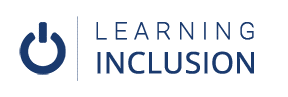Using Accessibility Checker in Microsoft Powerpoint
You can use Accessibility Checker to identify the accessibility related problems and solve them like in MS Word and Excel.
Use of Accessibility Checker
To activate Accessibility checker, you have to go to File Menu and click at Check for Issues. Then, you have to click on the Check for Accessibility option. Now, the dialogue box is opened on the right side of presentations where you can see the accessibility related problems as errors and warnings. Besides that there you can see suggestions as the tips. Now, you can solve those problems step by step. For example, you might see that there is no ALT text in image. When you click there, it directly lets you in that image and there you will also see the recommended action through which you can add either ALT text or mark as decorative for the image. In the same way, you can solve all the problems as recommended by the accessibility checkers.
Summing up
Thus, with the support of Accessibility Checker we can solve all the problems related to accessibility and make the presentation accessible for all.