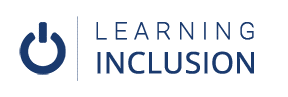Adding ALT text for Tables and Graphics
Here we will learn how to add ALT text in MS excel.
We can add ALT text in the table, chart, pivot table, and other graphical materials in MS excel.
To add ALT text in the table, select the table, do right click and click on Table Menu. Then, choose Alternative Text. Now, you will see the Dialogue Box, and there you can write the alternative text both in Title and Description. Then, press Okay.
Now, let’s do it in the pivot table. For this, select the pivot table, do right click and then click on the Pivot Table Menu. Now, you will see the ALT Text option, click there and write the alternative text both in title and description.
To add alternative text in the chart, select the chart, do right-click, and go to Edit ALT text. Now, you will see the dialogue box where you can write an alternative text.
To make the document more accessible, you can give an appropriate title. The title should be simple and inform about the basic information of table
By adding titles both in the X and Y-axis, we can make the document more accessible. For this, you have to turn on the axis Title Menu. Then, you can give the appropriate title for both the X and Y-axis.
Let’s do the same task in Google sheet.
We know earlier that there is no option to add ALT text in the table, chart, and so on; however, by adding titles and subtitles, we can ensure little bit accessibility in Google sheets.
For example, we can give the title for the chart. For this, select the chart, click on Chart Menu, and then click on Chart Titles. Then, you can provide a title for the chart.
We can also add subtitles for the chart so that it can explain more about that chart.
Similarly, here also we can give titles for axes like in MS excel. More than these things, we have no other options to do for the accessibility in Google sheet.
In this way, we learnt how to make MS excel and Google sheets accessible by adding alternative texts.